Cisco Linksys WAG320N Router – FTP Access
Recently I tried to set up FTP access to my Cisco Linksys WAG320N router but with no success. Searching Google, I was able to locate several forums and articles with incomplete solutions which were of no help.
Eventually I was able to figure out how to do this and decided to post my solution online.
In my first attempts, I read that the following were all necessary, but I later found they weren’t:
Security > Firewall : Block Anonymous Internet Requests should be uncheceked
Administration > Management: Remote Management should be enabled
Storage > Administration: FTP Server should be enabled
Storage > Administration: Internet Access should be enabled
Storage > Administration: Port should be 21
Application & Gaming > Single Port Forwarding: FTP External / Internal Ports should be forwarded to the IP Address of the router.
The router address is 192.168.1.1 and the last suggestion to forward to this is not possible. If the attached storage device had its own IP address then yes, you would need to port forward to it, but this router just has an external harddrive attached to it via usb and therefore no IP address.
Most of the above suggestions can be ignored and left as their most secure options.
The only ones necessary here are the FTP option and port number, so the above should be set as follows:
Security > Firewall : Block Anonymous Internet Requests should be checked
Administration > Management: Remote Management should be disabled
Storage > Administration: FTP Server should be enabled
Storage > Administration: Internet Access should be disabled
Storage > Administration: Port should be 21
Application & Gaming > Single Port Forwarding: left untouched.
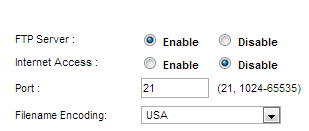
Cisco Lynksys WAG320N Storage / Administration Settings
Next, go to Storage > Administration again, and either use the existing admin user within the User List or add a new user.
To add a new user, just enter a new name to the Name field and enter the desired password into the next two fields. The existing harddrive folder should be visible in the table below this, so make sure the Read/Write radio button is selected and click on the Create button.
To use with the existing admin name, I strongly suggest changing the router’s default password from admin to something more secure. Keeping admin in the Name field, enter a new password into the next two fields. Select the Read/Write radio button for Access Rights to the drive / folder and click on the Modify button.
Lastly, click on the Save Settings button.
Now you should be able to FTP into your router using your computer’s external IP address. If you’re not sure what this is, click on the router’s Status tab and under the Modem Router sub-tab, there will be a list of router information. Six lines down, it gives your external IP address. Make a note of this (perhaps highlight and copy).
In your favourite FTP client (I use Filezilla), enter the IP address as the host and try to connect. Enter your User and Password as previously set up and you should have access you your files.
I hope this has been of some help to someone.
Cheers.



